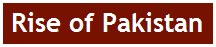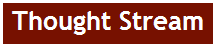Social bookmarking has become a pretty standard activity these days, with the likes of Mento, Delicious, Mister Wong, Digg, Reddit, and StumbleUpon offering numerous variations on this theme. Browzmi is taking a different approach from these services by focusing on real-time, collaborative web browsing and bookmarking, with chat being one of its main features. What is especially noteworthy is that Browzmi is not an extension, but basically a browser in a browser.
Browzmi was founded by Travis Parsons in 2006 and is currently being developed by a five person team. Browzmi has not taken any venture funding yet. Registration for Browzmi is open.
Surf With Friends
Browzmi allows you to surf the web with your friends. The core of Browzmi is made up of its bookmarking and sharing function, as well as the built-in IM. The chat function, as well as the real-time updates on the site, are enabled through an XMPP and Jabber back-end.

It's important to note right away that Browzmi is not a screen sharing application. While you can follow your friends around the web, you are not sharing the exact same experience with them and you don't see their mouse cursors moving around etc. Browzmi instead focuses on real-time sharing and discussion.
This concept, of course, is somewhat similar to that of Me.dium or Yoono. However, the interesting aspect of Browzmi is that it does not rely on extentions at all.
Just Like a 'Real' Browser
The Browzmi interface mimics a regular browser, with a location bar and search form at the top, as well as sidebars on the left and right. Thanks to this, new users should feel right at home when opening up the application. There are also back and forth buttons, as well as a home button that takes you back to the Browzmi 'Everyone' page.
Once you surf to a site, you can comment on a page, bookmark it, and make your opinions about it known by voting up or down on it. You can also 'clip' pictures from a site, making Browzmi a photo sharing application as well. All your actions on the site are saved in a stream that you and your friends can access and which looks somewhat like a stream in Friendfeed.

Sidebars
 The sidebar on the left side of the screen ("My Stuff") is mostly reserved for seeing where your friends on Browzmi are right now. Thanks to the "Surf with Friends" feature, you can follow them around the web and chat with them. This sidebar is also where you can access your favorites (which basically function as bookmarks), see your activity stream, and see your friends' online status.
The sidebar on the left side of the screen ("My Stuff") is mostly reserved for seeing where your friends on Browzmi are right now. Thanks to the "Surf with Friends" feature, you can follow them around the web and chat with them. This sidebar is also where you can access your favorites (which basically function as bookmarks), see your activity stream, and see your friends' online status.
The right sidebar is called "Explore More" and it allows you to see where other users are on the service right now, as well as related content on Flickr, YouTube. Here, you can also see what other users who are not in your network have said about any given site.
Thanks to the XMPP back-end, all of your friends actions are being pushed to you instantaneously .
Privacy
When we first reviewed Me.dium, which offers a number of features similar to Browzmi, we were worried about the privacy implications of the service. Browzmi allows you to make your stream public or private, but any of your online activity through Browzmi does, of course, show on Browzmi and is available for viewing by your friends or (if you don't set the privacy features right) anybody. Given that users are probably quite aware that what they are doing is public - that is, after all, the whole point of the service - we are not too concerned about this, but it is still worth pointing out.
Coming Soon
Browzmi is currently working on adding number of additional features to the site, including allowing users to sign into the site with their AOL, Yahoo, or MSN credentials, which would allow everybody to chat with their IM friends right from Browzmi and also to invite them to surf the web with them. Integration with AOL's IM system will be announced in the next few weeks and the others should follow relatively soon after that.
Browzmi is also planning on allowing its users to comment on specific items on a site. This is something a few other bookmarking services already allow, but without allowing for real-time sharing.
The Browzmi team is also going to release an API in the future, which will allow developers to add widgets and customize the Browzmi experience.
Verdict
 We were skeptical of Browzmi at first. Why, after all, would you need a browser within my browser? However, with the IM integration, its various RSS feeds, and straightforward surfing experience, Browzmi is actually a lot of fun to use. If you used it with Fluid or Mozilla's Prism, you could even make it your standard browser interface if you were so inclined. While that is probably not even Browzmi's intention, it does open up some interesting possibilities for the future.
We were skeptical of Browzmi at first. Why, after all, would you need a browser within my browser? However, with the IM integration, its various RSS feeds, and straightforward surfing experience, Browzmi is actually a lot of fun to use. If you used it with Fluid or Mozilla's Prism, you could even make it your standard browser interface if you were so inclined. While that is probably not even Browzmi's intention, it does open up some interesting possibilities for the future.
In our tests, Browzmi worked very well and we didn't come across any bugs. For some sites, where Browzmi might be problematic, you can download a Firefox extension, but in our tests, we never needed it.
Browzmi, like most similar services based on social interactions, is going to get more useful as more users start joining and as your list of friends growths. In many ways, it is complementary to other services like Friendfeed, in that it gives you an option for real-time sharing and discussion, while you can also import most of your Browzmi actions to other services through Browzmi's RSS feeds.
Once Browzmi adds more IM services, we think that it can grow quite rapidly and organically, as there will be zero friction for new sign-ups.
View article...


 There are tons of
There are tons of 





 The sidebar on the left side of the screen ("My Stuff") is mostly reserved for seeing where your friends on Browzmi are right now. Thanks to the "Surf with Friends" feature, you can follow them around the web and chat with them. This sidebar is also where you can access your favorites (which basically function as bookmarks), see your activity stream, and see your friends' online status.
The sidebar on the left side of the screen ("My Stuff") is mostly reserved for seeing where your friends on Browzmi are right now. Thanks to the "Surf with Friends" feature, you can follow them around the web and chat with them. This sidebar is also where you can access your favorites (which basically function as bookmarks), see your activity stream, and see your friends' online status. We were skeptical of Browzmi at first. Why, after all, would you need a browser within my browser? However, with the IM integration, its various RSS feeds, and straightforward surfing experience, Browzmi is actually a lot of fun to use. If you used it with
We were skeptical of Browzmi at first. Why, after all, would you need a browser within my browser? However, with the IM integration, its various RSS feeds, and straightforward surfing experience, Browzmi is actually a lot of fun to use. If you used it with ![clip_image001[6]](http://lh3.ggpht.com/akeel.rehman/SI71TNjQ57I/AAAAAAAABAk/O209w_ta4rw/clip_image001%5B6%5D_thumb%5B3%5D.gif)





 The chat is integrated into Facebook well - all of its components are displayed in a minibar that’s always at the bottom of your screen. It’s practical, yet unobtrusive. My Facebook friends seem to have embraced it really well, since most of them have started chatting like crazy right away. The whole thing simply makes sense; you’re there to communicate with your friends anyway, so chat is the logical extension to Facebook’s functionality.
The chat is integrated into Facebook well - all of its components are displayed in a minibar that’s always at the bottom of your screen. It’s practical, yet unobtrusive. My Facebook friends seem to have embraced it really well, since most of them have started chatting like crazy right away. The whole thing simply makes sense; you’re there to communicate with your friends anyway, so chat is the logical extension to Facebook’s functionality.